Using Xilinx Foundation Series Software:
VHDL Entry and Synthesis

- In the Project Manager window,
select HDL Editor . The HDL
Editor window will appear.
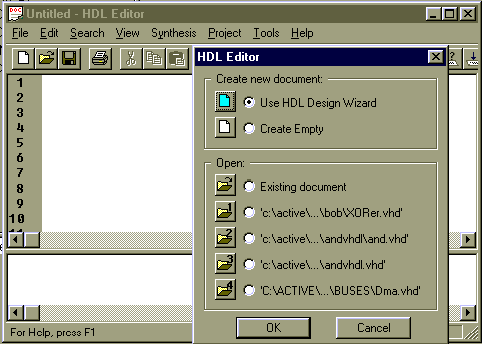
- Select Use HDL Design Wizard, and
click OK.
- The HDL Design Wizard is now active,
and will help you start your design. To begin select Next.
- We will be using VHDL, so select VHDL
and click Next.
- Type a name for the design you are going to create, ex. XORer. Click
Next.
- You must now assign all the ports in your design. Click New.
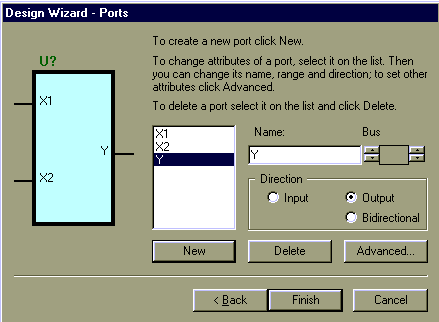
- Type a name for the port in the Name
box, ex. X1, then set the Direction
of the port, ex. Input. Click New to Add another port, continue until ALL
inputs and outputs have been defined. Click Finish.
- The HDL Editor window will now
appear with the Design Wizards input
and output code already defined. Scroll down to the place in the code that
specifies "-- <<Enter Your Statements
Here>>" in green text. This is where you will define
the function of the Module. Delete the green text and in its place type
the function of the logic that you are implementing. ex. For the XORer
you would type "Y <= X1 xor X2;" The exact syntax and semicolon
are important.
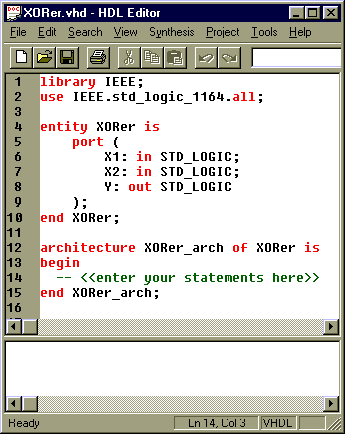
- In the File menu, select Save. This will store your code.
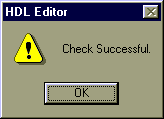 |
In the Synthesis menu, select
Check Syntax. This will check your
code for syntax errors. Click OK if
the Syntax Check is successful. |
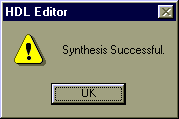 |
In the Synthesis menu, select
Synthesize. This synthesizes your code
into a logic level design. Click OK
if the code synthesized correctly. |
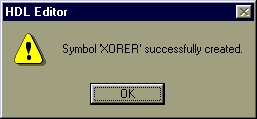 |
In the Project menu, select Create Macro. This creates a symbol that can
be used in the Schematic Entry window
for functional simulation. Click OK
if the symbol was created correctly. |
- You have now completed the VHDL portion of the process. In the SC Symbols toolbox in the Schematic
Editor window there should be a part available that matches
the name you gave to your VHDL file ex. XORER. You can place this part
in any schematic and you can simulate it by using the SIM
Funct window combined with inputs and outputs or probes.
See Xilinx
Foundation Series: Schematic Entry
Xilinx
Foundation Series: Functional Simulation in the Waveform Viewer
Xilinx
Foundation Series: Observation of Functional Simulation within the Schematic
Editor
Download a Microsoft Word 95 7.0 Text only printable
version of these instructions: VHDLMacroGeneration.doc
Back to Xilinx Foundation Series Main Menu